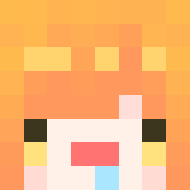為了寫部落格需要大量使用 Markdown 語法,就以第一篇文章來練習吧!d(`・∀・)b
主標題
副標題
標題 h1~h6
需依標題重要性從 h1 ~ h6 依序使用,字體大小也會隨重要性由大至小呈現,用法同 HTML 的 <h1>、<h2>、<h3>、<h4>、<h5>、<h6> 標籤。
須注意一個網頁中只能有唯一一個最重要的 h1 標籤!
1 2 3 4 5 6 # h1 ## h2 ### h3 #### h4 ##### h5 ###### h6
引言
引言
第二層引言
第三層引言
字體效果
斜體字
1 2 3 <!-- 以下兩種寫法皆可 --> *斜體字* _斜體字_
粗體字
1 2 3 <!-- 以下兩種寫法皆可 --> **粗體字** __粗體字__
斜粗體
刪除線
一般文字上標
1 2 3 一般文字^上標^ <!-- 在 Hexo 中需使用以下語法 --> 一般文字<sup>上標</sup>
一般文字下標
1 2 3 一般文字~下標~ <!-- 在 Hexo 中需使用以下語法 --> 一般文字<sub>下標</sub>
底線
1 2 3 ++底線++ <!-- 在 Hexo 中需使用以下語法 --> <u>底線</u>
螢光標記
1 2 3 ==螢光標記== <!-- 在 Hexo 中需使用以下語法 --> <mark>螢光標記</mark>
列表
無序清單
用於不需要 依序排列的清單,例如:購物清單。<ul> 與 <li> 的列表標籤組合。
1 2 3 4 5 6 7 8 9 10 11 12 <!-- 以下三種符號皆可,需注意在同一個列表中混用符號的話,項目之間會有空白間距 --> - HTML - CSS - JavaScript + HTML + CSS + JavaScript * HTML * CSS * JavaScript
巢狀無序清單
1 2 3 - HTML - CSS - JavaScript
有序清單
用於需要 依序排列的清單,例如:排名。<ol> 與 <li> 的列表標籤組合。
HTML
CSS
JavaScript
1 2 3 4 <!-- 項目符號會以第一個項目的數字為準遞增。 --> 1. HTML 2. CSS 3. JavaScript
HTML
CSS
JavaScript
1 2 3 4 <!-- 因第一個項目的數字為 8,就算後續數字順序亂打,也會從 8 開始遞增排列 --> 8. HTML 3. CSS 5. JavaScript
巢狀有序清單
HTML
CSS
JavaScript
Bootstrap
1 2 3 4 1. HTML 2. CSS 1. JavaScript 1. Bootstrap
CheckBox
沒有勾選 勾選
需注意由於 Hexo 預設的 Markdown 渲染器 hexo-renderer-marked 不支援 CheckBox 樣式,若要實現的話需依照以下步驟:
打開命令提示字元,進入專案的根目錄執行以下指令
1 2 3 4 npm un hexo-renderer-marked --save # 刪除 Hexo 預設 Markdown 引擎 npm i hexo-renderer-markdown-it --save # 安装 markdown-it cd node_modules/hexo-renderer-markdown-it/ npm install markdown-it-checkbox --save # 安裝支援 CheckBox 樣式的插件 markdown-it-checkbox
打開 Hexo 專案根目錄中的 _config.yml 加入以下配置
1 2 3 4 5 6 7 8 9 10 11 12 13 14 15 16 17 18 19 20 21 22 23 24 25 # Markdown-it config ## Docs: https://github.com/celsomiranda/hexo-renderer-markdown-it/wiki markdown: render: html: true # Doesn't escape HTML content so the tags will appear as html. xhtmlOut: false # Parser will not produce XHTML compliant code. breaks: true # Parser produces `<br>` tags every time there is a line break in the source document. linkify: false # Returns text links as text. typographer: true # Substitution of common typographical elements will take place. quotes: '“”‘’' # "double" will be turned into “single” # 'single' will be turned into ‘single’ plugins: - markdown-it-abbr - markdown-it-checkbox - markdown-it-emoji - markdown-it-footnote - markdown-it-ins - markdown-it-sub - markdown-it-sup anchors: level: 2 # Minimum level for ID creation. (Ex. h2 to h6) collisionSuffix: 'v' # A suffix that is prepended to the number given if the ID is repeated. permalink: true # If true, creates an anchor tag with a permalink besides the heading. permalinkClass: header-anchor # Class used for the permalink anchor tag. permalinkSymbol: ¶ # The symbol used to make the permalink.
重啟 Hexo 伺服器
就會有美美的 CheckBox 囉!
程式碼
行內程式碼
關於 <p>行內程式碼</p> 的使用技巧。
1 關於 `<p>行內程式碼</p>` 的使用技巧。
程式碼區塊(在 Hexo 套用 Next 主題的情況下,無行數標示)
在 HTML 中會轉換成 <pre><code>程式</pre></code> 結構。
<!DOCTYPE html>
<html lang="en">
<head>
<meta charset="UTF-8">
<meta name="viewport" content="width=device-width, initial-scale=1.0">
<title>Document</title>
</head>
<body>
<h1>Hello, World!</h1>
</body>
</html>
1 2 3 4 5 6 7 8 9 10 11 12 <!-- 前方縮排 4 個空白,或是 1 個 tab --> <!DOCTYPE html> <html lang="en"> <head> <meta charset="UTF-8"> <meta name="viewport" content="width=device-width, initial-scale=1.0"> <title>Document</title> </head> <body> <h1>Hello, World!</h1> </body> </html>
程式碼區塊(在 Hexo 套用 Next 主題的情況下,有行數標示)
在 HTML 中會轉換成 <pre><span>程式</span></code> 結構。
1 2 3 4 5 6 7 8 9 10 11 <!DOCTYPE html > <html lang ="en" > <head > <meta charset ="UTF-8" > <meta name ="viewport" content ="width=device-width, initial-scale=1.0" > <title > Document</title > </head > <body > <h1 > Hello, World!</h1 > </body > </html >
1 2 3 4 5 6 7 8 9 10 11 12 13 ``` HTML(這裡可以寫對應的程式語言,在顏色呈現上會隨著語言有差異) <!DOCTYPE html> <html lang="en"> <head> <meta charset="UTF-8"> <meta name="viewport" content="width=device-width, initial-scale=1.0"> <title>Document</title> </head> <body> <h1>Hello, World!</h1> </body> </html> ```
分隔線
行內需有三個(含)以上的符號,且同行中不能有其他文字內容,但符號間可以有空格。
1 2 3 4 5 6 <!-- 以下方式皆可 --> * * * *** ***** - - - ---------------------------------------
超連結
文字超連結
歡迎來到 糖米's Blog 技術分享部落格。
1 2 3 4 [文字](網址) 歡迎來到 [糖米\'s Blog](https://olivialin21.github.io/) 技術分享部落格。 <!-- 因「'」為特殊符號,前方需加上「\」避免觸發 Markdown 樣式 -->
簡易超連結
https://olivialin21.github.io/
1 2 3 <網址> <https://olivialin21.github.io/>
表格
1 2 3 | 欄位1 | 欄位2 | 欄位3 | | :-- | --: |:--:| | 置左 | 置右 | 置中 |
圖片
插入圖片
1 2 3  
點擊連至外部網頁
1 2 3 [](連結網址) [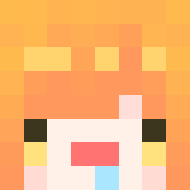](https://raw.githubusercontent.com/olivialin21/olivialin21.github.io/master/images/olivialin21.png)
跳脫字元
在特殊符號前方加上 \ 避免觸發 Markdown 樣式。
\ 反斜線
` 反引號
* 星號
_ 底線
{} 大括號
[] 中括號
() 小括號
# 井字號
+ 加號
- 減號
. 英文句點
! 驚嘆號
參考資料
關於作者
大家好我是糖米 ,持續在精進網頁前端 + 後端的準自由工作者 😄iT 邦幫忙 以及 Medium 喔!